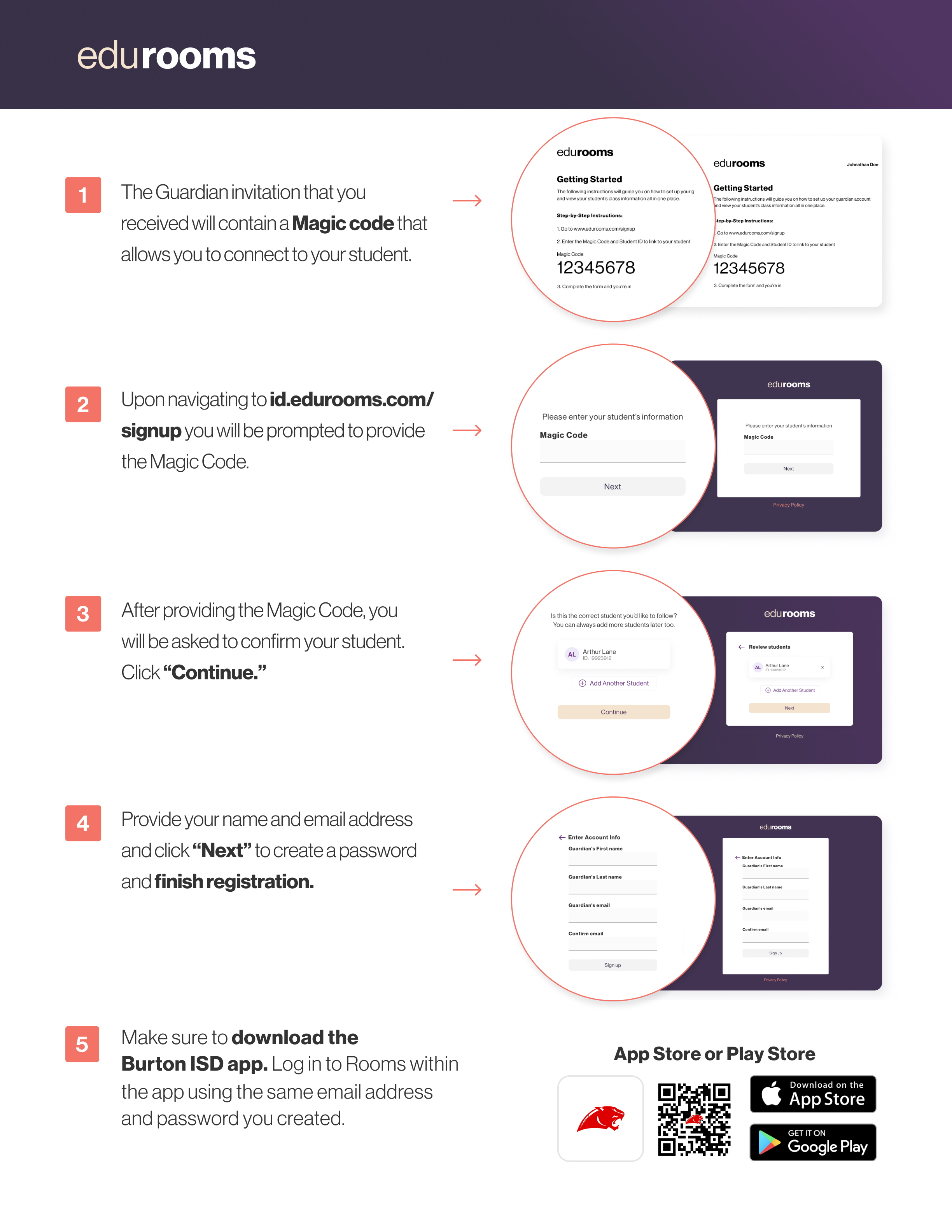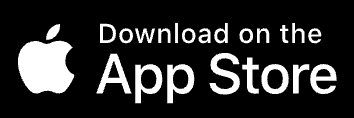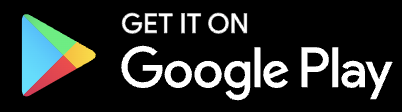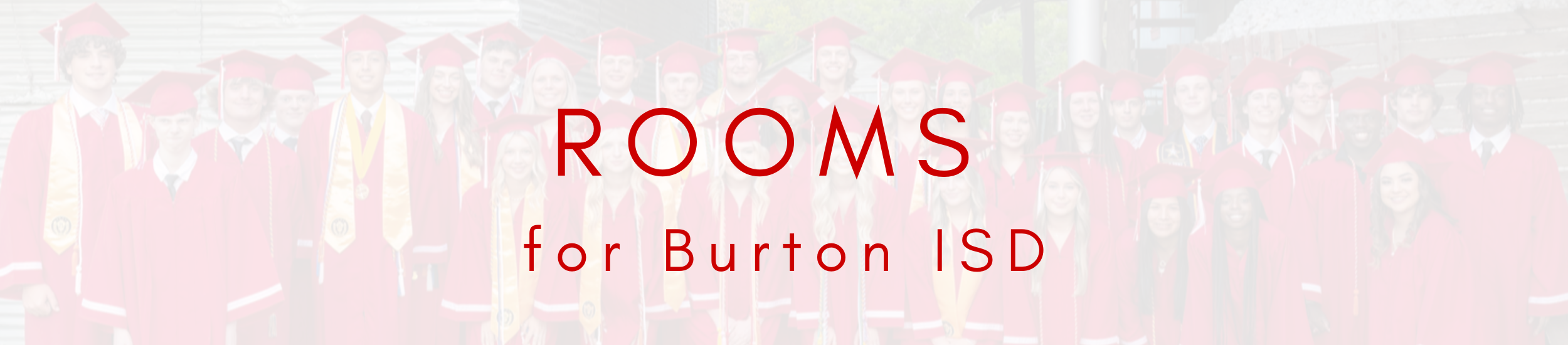
Here is how to Start:
Step 1: Search Burton ISD in the App store or Google Play Store
Step 2: When first opening the Burton ISD App, allow Push Notifications.
Step 3: If you already have the App make sure to enable Push Notifications within Settings
Step 4: Check your personal email inbox for a Rooms invitation that will look similar to the image below.
Step 5: Accept your Rooms invite via EMAIL. To complete the sign up, click the link to create your password and log in.
Step 6: Logged in, you now have access to your student's classroom announcements / messages.
FAQs